Safety Precautions and Important Information
Always read the manual and follow safety precautions to prevent fire or electric shock. Keep the phone out of children’s reach and avoid exposure to liquids or extreme temperatures.
1.1 Essential Safety Instructions
To ensure safe use, read the manual thoroughly. Avoid exposure to liquids, extreme temperatures, or physical stress. Keep the phone out of children’s reach and use only approved accessories. Electrical power requires caution to prevent shocks. Maintain privacy as cordless calls may be intercepted. Follow all safety guidelines to minimize risks and ensure optimal performance.
1.2 Electrical Power and Battery Safety
Use only approved chargers and batteries to avoid damage or risk of fire. Place the handset in the base or charger to charge. The LCD display shows battery status. Avoid exposing the phone to liquids or extreme temperatures. Ensure the battery is properly installed and only use approved batteries. Consult the manual for detailed charging instructions and safety precautions to maintain optimal performance and safety.

Basic Telephone Operations
Dial numbers directly or use the directory to make calls. Answer incoming calls by pressing the talk button. Navigate the menu using arrow keys for settings and features.
2.1 Making and Receiving Calls
To make a call, dial the desired number using the keypad and press the Talk button. To receive a call, press the Talk button when the phone rings. Use the Volume key to adjust the speaker volume during a call. To end a call, press the End button. Ensure the handset is fully charged and within range of the base for optimal call quality.
2.2 Navigating the Phone Menu
Use the navigation keys to scroll through menu options. Press Select to choose an option and Back to return to the previous screen. Access settings like ringtones, volume, and display options from the main menu. The directory and call history can also be managed through the menu. Use the Up and Down arrows to browse listings and adjust settings for a personalized experience.

Directory Management
Directory management allows users to add, edit, and search for contacts. Use the alphabetical search feature to quickly locate entries and manage your phonebook efficiently.
3.1 Adding and Editing Directory Entries
To add a new directory entry, navigate to the phone menu and select Add New Entry. Enter the name and phone number, then save. To edit an existing entry, locate it in the directory, choose Edit, make the desired changes, and confirm. Ensure entries are saved correctly to maintain accurate contact information.
3.2 Searching and Dialing from the Directory
To search for a contact, access the directory menu and use the keypad to type the name or number. Scroll through the list to find the desired entry, then select it to view details. Once located, press the Dial key to initiate the call. For alphabetical search, refer to page 16 for detailed instructions on efficient contact retrieval and dialing.
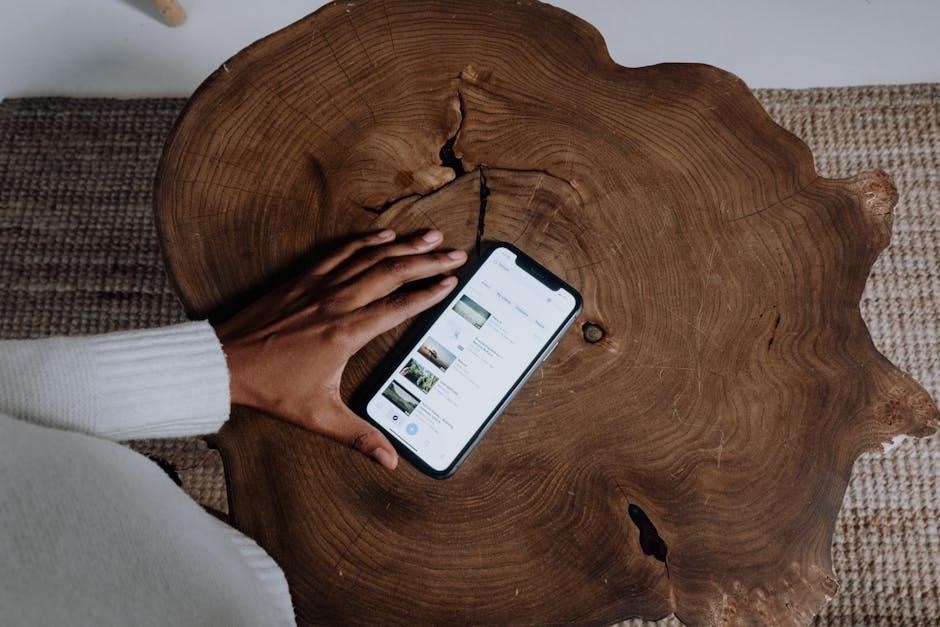
Call Management Features
Explore advanced call management tools like call waiting, transfer, and blocking to enhance your communication experience. These features help you manage incoming and outgoing calls efficiently.
4.1 Call Waiting and Call Transfer
Enable call waiting to receive incoming calls while on another call. Activate call transfer to redirect calls to another phone or extension seamlessly. These features ensure uninterrupted communication and efficient call handling, perfect for managing multiple conversations simultaneously without missing important calls.
4.2 Blocking Unwanted Calls
To block unwanted calls on your Vtech phone, use the call block feature. Press the Block button during an incoming call to add the number to your call block list. You can also manually add numbers to the list through the phone menu. This feature helps reduce unwanted calls and enhances your calling experience by ensuring only desired callers reach you.

Battery and Charging
Charge the handset in the base or separate charger. Ensure correct battery installation for proper charging. Avoid overcharging to prolong battery life and performance.
5.1 Charging the Handset
Place the handset in the telephone base or charger to begin charging. The LCD display will indicate charging status. Avoid overcharging, as it may reduce battery life. Ensure the base is properly connected to a power source. If the battery is low, charge it for at least 12 hours initially. Always use the provided charger to maintain compatibility and safety. Refer to the manual for detailed charging instructions and troubleshooting tips.
5.2 Battery Status Indicators
The handset’s LCD display shows battery status through icons or symbols. A charging icon appears when the battery is charging. Low battery is indicated by a flashing or low-level icon, while an empty battery symbol signals the need for immediate charging. Refer to the manual for specific indicator details and ensure the battery is charged promptly to maintain functionality and avoid service interruptions.

Troubleshooting Common Issues
Check for loose connections and ensure the handset is fully charged. Reset the base station if issues persist. Consult the manual for detailed solutions.
6.1 No Dial Tone or Poor Reception
If there’s no dial tone or poor reception, ensure the handset is within range of the base station. Check for physical obstructions and interference from other devices. Charge the battery fully and restart the phone. If issues persist, perform a base station reset by unplugging and replugging it. Consult the manual for detailed troubleshooting steps and ensure all connections are secure.
6.2 Handbook for Resolving Battery Issues
If the battery isn’t charging or draining quickly, ensure it’s properly installed and connections are clean. Charge the handset fully before first use. Avoid overcharging, as it may reduce battery life. If issues persist, reset the phone by turning it off and on. Refer to the manual for specific troubleshooting steps and guidelines for optimal battery care.

Advanced Features
Explore advanced features like Bluetooth connectivity for seamless device pairing and the speakerphone for hands-free conversations, enhancing your communication experience with convenience and efficiency.
7.1 Bluetooth Connectivity and Pairing
To pair your Vtech phone with a Bluetooth device, ensure both devices are in pairing mode. Enter the passcode 0000 if prompted. Once connected, you can enjoy hands-free calls and stream audio. For troubleshooting, reset the connection or refer to your cell phone’s manual. Ensure devices are within range and avoid interference for optimal performance. This feature enhances convenience and multitasking during calls.
7.2 Using the Speakerphone
Activate the speakerphone during a call by pressing the Speaker button. Ensure you are in a quiet environment for clear audio. Adjust the volume using the side keys. The speakerphone allows hands-free conversations, ideal for group discussions. If echo occurs, move away from walls or adjust the volume. This feature enhances multitasking and convenience during calls. For optimal performance, keep the phone away from electronic interference.

Accessories and Compatibility
Use only Vtech-approved accessories to maintain performance. Ensure compatibility with your phone model for optimal functionality. Avoid using third-party products that may void the warranty or damage the device.
8.1 Recommended Accessories
For optimal performance, use Vtech-approved accessories like the VTech charging stand, belt clips, and replacement handsets; Ensure compatibility with your phone model to avoid functionality issues. Avoid third-party products, as they may damage the device or void the warranty. Always check the model number before purchasing to ensure proper fit and performance. Genuine accessories are designed to maintain your phone’s reliability and longevity.
8.2 Ensuring Compatibility
To ensure optimal performance, verify that all accessories and devices are compatible with your Vtech phone model. Always check the model number and refer to the manual for compatibility lists. Using genuine Vtech products guarantees proper functionality and avoids potential damage. Avoid third-party accessories that may cause malfunctions. For unclear cases, consult the Vtech support team to confirm compatibility before purchasing or installing any upgrades.

Frequently Asked Questions (FAQs)
- Why is there no dial tone? Check the handset placement and battery status.
- How do I reset the phone? Refer to the manual or contact Vtech support.
- Can I use third-party accessories? Only use Vtech-approved products for compatibility and safety.
9.1 Common User Queries
Users often inquire about no dial tone issues, which are typically resolved by checking the handset’s placement in the base or charger. Battery status is another concern; ensure it’s properly charged. Additionally, questions arise about Bluetooth connectivity and pairing processes. Many ask how to block unwanted calls or restore factory settings. Refer to the manual for detailed troubleshooting steps and reset procedures.
9.2 Tips for Optimal Performance
- Charge the battery regularly to maintain optimal performance.
- Place the phone in an area with good reception for clear calls.
- Avoid exposing the device to liquids or extreme temperatures.
- Keep the base station away from physical obstructions for better signal strength.
These practices ensure your Vtech phone operates efficiently and effectively.
By following this manual, you’ve mastered your Vtech phone’s features and troubleshooting. Regularly charge your handset, update software, and place the base in an area with good reception. For further assistance, refer to the FAQs or contact customer support. Explore advanced features like Bluetooth and speakerphone for enhanced functionality. Happy calling!

